Tutorial 3: MultiWindow FX
Tutorials 1 and 2
introduced you to Transition and Transition+ FX respectively. The third type of FX in Hollywood FX is the MultiWindow FX. MultiWindow FX do not perform a transition from one video source to another. Instead, they feature multiple video windows that fly on or off screen in various ways. For this tutorial we will use the Flip 4 effect, where four video windows fly off after playing over a backdrop.
Prepare for the tutorial
MultiWindow FX are designed differently from Transitions. In a MultiWindow FX, the Source A video from the host application is always used as the backdrop video. This makes it easy to lay out the timeline so that you can have the backdrop video continue before or after the FX.
To prepare for the tutorial:
1. Start a new project.
2. Place the video you want to use as the backdrop on video track 5, so that it starts at the beginning of the project, and runs for about five seconds.
3. Insert the Hollywood FX filter plug-in from the Plug-In Clip FX onto the video in Track 5.
4. Double click on the asterisk next to the thumbnail at the end of the video clip to open the Hollywood FX window to select the effect.
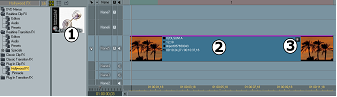
The Hollywood FX transition in Edition, ready for a MultiWindow FX. 1) Drag and drop the Hollywood FX filter from the Plug-In Clip FX; 2) Place the filter on this video, as it will be the backdrop for the FX; 3) Double-click asterisk here to open Hollywood FX.