The Album
The Album is where you can browse through the FX available in Hollywood FX.
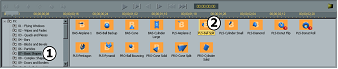
The FX Album: 1) Select from the different groups of FX; 2) Double-click on an icon to select that FX. The current selected FX is highlighted in purple.
If you have HFX Basic or Plus, you will see some of the icons with a Plus or PRO watermark to indicate that you need to upgrade to a particular level to use that effect.
FX are organized into groups that make it easy to find the FX you want quickly and easily.
To change to a different group: Click on the Folders in the Album Folder Tree to select from the different FX icons. The icons for each FX in an album will help you find the effect you want.
To select an FX: Double-click on the icon for the FX you wish to select. The selected effect will be highlighted yellow, and the preview will be updated.
Renaming
Click on your FX Album name once, then again to rename the group, object name, media name, surface names etc.

Renaming mode
Organizing FX
You can create new FX by dragging the FX item from the Tree panel into an FX folder in the Album. You can reorganize existing FX into different albums by simply dragging the FX icons themselves between albums.