Warp – Ripple
The advanced ripple plugin lets you add a wide variety of different ripples to any object. Unlike ripple filters found in other programs, this is a true 3D ripple that can be seen in three dimensions when the object is rotated. For doing a traditional ripple on a flat plane, we recommend you use the High Mesh 1 object in the Basic Shapes folder.
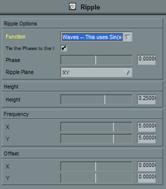

Ripple options and example
Function
This controls the type of ripple that is generated:
· Droplet
– This generates circular waves from the center of the ripple.
· Aligned Ripples – This generates uniform smooth bumps along the surface of the object.
· Crazy Ripples – Creates irregular bumps that increase in height towards the outer corners of the object.
· Offset Ripples – Creates wild bumps-on-bumps across the face of the object.
· Corner Waves – Creates curved waves around the outside corners of the object.
· Waves
– Creates long straight waves, like ocean waves coming to shore.
· Bumps
– Creates distinct regular bumps that rise up from the flat surface of the object.
· Ying Yang – Creates a single sharp mountain that rises from the surface of the object.
· Bounce
– Creates a single ripple out from the center like a ball bouncing onto an elastic surface.
· Black Hole – Pulls the polygons of the object in and creates a hole that spreads.
Phase From Transition
When checked, the phase is automatically tied to the total transition time so that the plugin ripples over the total time of the transition. If you clear this checkbox, you can control the phase manually using the Phase slider.
Phase
This slider controls the timing of the ripple, and makes the ripple seem to move. When Phase From Transition is cleared, you can use this slider manually to control and keyframe the ripple.
Ripple Plane
This dropdown controls the 3D plane that the ripple is calculated along.
Height
This controls the overall height of the ripple in comparison to the object. The larger the number, the higher and more pronounced the ripple.
Frequency (X and Y)
These sliders control the number of waves in the ripple. The higher the number, the more waves.
You can get very interesting results by setting the frequency in one direction to 0, while maintaining a higher value in the other direction.
Offset (X and Y)
These two sliders control the “center†position of the ripple.