Adjusting preview rendering performance
Almost any good 3D accelerator will dramatically improve the performance in the Preview Monitor window. However, we highly recommend a graphics card with at least 128 megabytes of memory on board.
You must enable OpenGL Hardware in the Preview Settings to benefit from your accelerator.
To enable accelerated preview rendering: In the Preview menu, move down to select the Accelerated OpenGL from the Render Engine sub menu.
If you encounter problems with the preview after enabling on-screen rendering, you should immediately return to Preview menu Render Engine and select the Software engine.
Notice: It is recommended to test these rendering changes using the Easy FX editor that you can launch from the Start Menu.
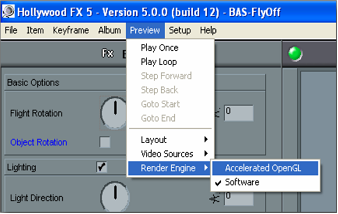
Adjusting preview rendering performance