Import 3D PRO
The Import 3D tool lets you import Lightwave 5.x 3D objects. Other object formats may be supported in future updates: see the readme file for more information.
Import 3D supports importing simple objects, as well as importing multiple objects to become morph targets.
Within the Hollywood FX installation folder, you will find the Lightwave Content folder that contains sample objects and images to use.
Within the Images folder, you will find the MAPxxx targa images. These are important because they can be used as proxy images when created your own 3D objects. Wherever you use these images, the Importer will replace them with Host Track video references. So, if you want an object to display Host Track 1 (the first video source in a transition), simply map MAP001.tga onto the surface, and when you import the object, it will be replaced with Host Track 1.
When creating objects that you will import into Hollywood FX, you should follow these rules:
Objects should consist of 3-point and 4-point polygons only. It is recommended that you only use 3-point (triangles) polygons to make sure that all polygons are convex.
If you want to use the object in Pro-ONE for realtime, you should use as few polygons as possible. As a general rule, the entire effect should have less than 1,500 polygons to ensure that it will playback in realtime.
Hollywood FX uses only a subset of the features of Lightwave surfaces. Generally you can adjust base color, transparency and luminosity.
For textures you can use any of the normal projection mapping modes (Flat, Sphere, Cylinder) from Lightwave 5.x.
To create morphing objects, first create the master object, then create morph targets from the master. The morph targets must have the same number of points as the master.
Here is an example of how you will want to name the object:
· Master Object – Airplane
· First Target Object – Airplane-t1
· Second Target Object – Airplane-t2
You will want to become very familiar with Newtek’s Lightwave 3D. Pinnacle Systems does not officially support Newtek’s products and will not provide any tech support or additional advice on creating objects in Lightwave 3D.
To import a Lightwave 3D object:
1. Select Import 3D from the Album menu.
2. The Open requester will default to the Lightwave Content/Objects folder.
3. Select the Master object “Airplaneâ€.
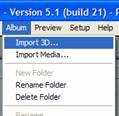
Import 3D selected from the Album Menu

Import 3D Open requester with Airplane object selected

Imported 3D object in Album Tree, Imported Objects Album
Now you can simply drag and drop the object into your FX and it’s all ready to set the morphing envelope and move around.