Tutorial 6.1: Saving your custom FX
Next we will make some more changes to this FX, but let’s save it as a new FX right now. If you are creating a custom FX for a specific project, you don’t need to save it. All of your customizations will be saved as part of the host application’s project file. However, if you want to use the customized FX again and again you will want to save it to disk and add it to the FX Album.
To save your custom FX:
1. Make sure the current time slider in the Envelope Editor panel is at a point in time that will be best represent the FX as an icon, since Hollywood FX takes a picture at that moment in time and makes an icon of it.
2. First in the Album Tree, either select one of the existing Albums or create a new Album.
3. Now, pull down the Menu to Save As (notice that the folder you selected is auto inserted into the Save in: field).
4. Type a new name in the file requestor and click OK.
After a few moments, the FX Album will appear with your new FX Album and your new FX icon visible.
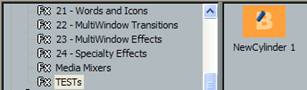
Your new morphing cylinder FX saved in a new album.
ð Forward to Tutorial 6.2
ð Up to Tutorial 6