Tutorial 5: Flight path editing
You can edit the paths of any 3D object to create unique results. A set of tools on the Object Options panel along with the Envelope Editor give you complete flexibility to create new flight paths for objects.
In this tutorial we will take the Ball Backup FX, and create a new path so that the ball bounces up and down on the screen. We use the term path to mean the envelope for an object’s position, rotation, and scale.
To prepare for the tutorial and select the FX:
1. Create a new project in your host application.
2. Add two video clips and create a two second transition between them.
3. Add Hollywood FX as a transition between the two video clips.
4. Select the Ball Backup transition in the Basic Shapes group.
5. Click on the Sphere object in the FX Tree panel.
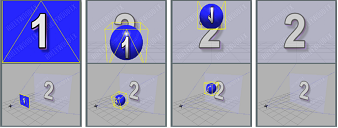

Let’s start by looking at the keyframes in the Ball Backup FX. The picture above shows each keyframe in the Ball Backup FX. For each keyframe you can see the position, rotation and scale values, as well as a camera preview and a perspective preview of the FX at that time. You can follow along yourself by using the Next and Prev buttons in the Envelope Editor.
Keyframe notes
At the first keyframe, the object is not morphed, and is positioned at 0, 0, 0 on the X, Y, and Z axis. It is not rotated at all (0, 0, 0), and is scaled at 100% of normal size (1, 1, 1).
At the second keyframe, the object is moved down a small amount along the Y axis (-0.123) and farther away from the camera (-0.37 along the Z axis). The sphere object is also scaled smaller (0.39, 0.39, 0.39) in all directions.
The third keyframe continues the object’s movement away from the camera (-1.36 on Z), and is smaller again (0.25, 0.25, 0.25 for scale).
In the fourth keyframe, notice that the sphere is rotated 118 degrees around the X axis, and has moved offscreen.
In the last keyframe, the object has been scaled so small it is no longer visible, and is far offscreen.