3D Text PRO
The 3D text plugin generates 3D text objects that can be used like any other objects in Hollywood FX.

The 3D Text Generator options
Font
Click this button to display the Font selection dialog. Select any font, adjust the size, and change options (bold, italic, etc). The size of the font is not particularly important since you can resize the 3D object after it is generated.
Text
Here you can type in the text you want to be made into a 3D object.
Text Quality
The higher the value, the more accurately the 3D text is generated relative to the original font. Creating higher quality 3D text also means a larger number of polygons.
Alignment (Horizontal, Vertical Depth)
These dropdowns change how the text is created in relation to its pivot point.
Extrusion
This value determines the extrusion depth of the 3D text. The higher the value, the deeper the text. At 0, the text is flat and not extruded.
Inset
This determines the depth of the bevel. The higher the value, the deeper the bevel along the extruded depth of the object. At 0, no bevel is created.
Shift
This determines the thickness of the bevel relative to the face of the 3D text that is created. The higher the value, the thicker the bevel.
Colors
The color buttons let you set the initial surface color of each portion of the text, including the Bevel, Face, Sides and Back of the text. Click on a color button to display the color requester and select a color.
You can later change the generated 3D object surface colors and other attributes. You can also map video or images onto any of the surfaces.
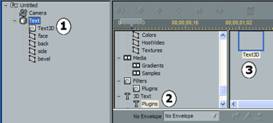
1) FX Tree with Text Added; 2) Album Tree with 3D Text plugin album selected; 3) 3D Text icon in Album selected
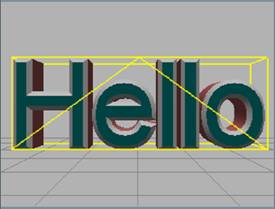
The Results of the 3D Text Generator